How to add a new FAQ/Article
Both Publishers and Editors follow a similar process when adding new questions or articles to the knowledge base. Here's a step-by-step guide:
1. Log into the Control Panel, navigate to the Editor and select the Knowledge Base that you want to add the new article to.
2. Click on the 'Add an FAQ' button. The screen will transition to the 'Add Article' screen.
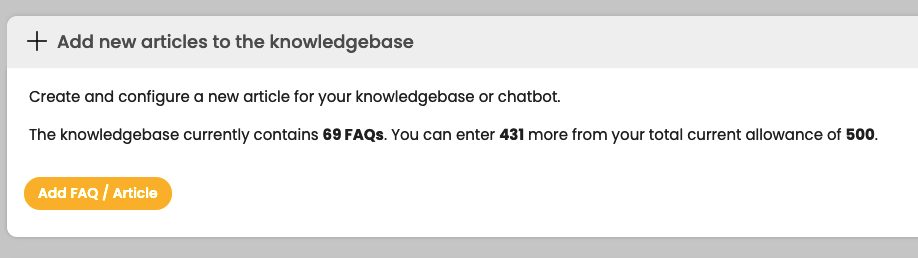
3. Select a Category and Subcategory for your new content. Note that it's crucial to choose a Category before entering your question and answer details. Changing the category afterward will result in the loss of your question and answer.
4. Insert your question in the designated box. Avoid using symbols like ampersands and quote marks ('), and refrain from adding tags for formatting or hyperlinks within the question. Also, do not include carriage returns.
5. Use the HTML editor to compose your answer. When copying and pasting content from other sources, paste it as plain text and format it using the editor to prevent formatting issues.
6. Insert hyperlinks using the hyperlinks button provided in the editor. You can link to websites or email addresses as needed.
7. Determine the view that the question should belong to. Note that some users might not have the option to choose the view as it could be preset by user access rights.
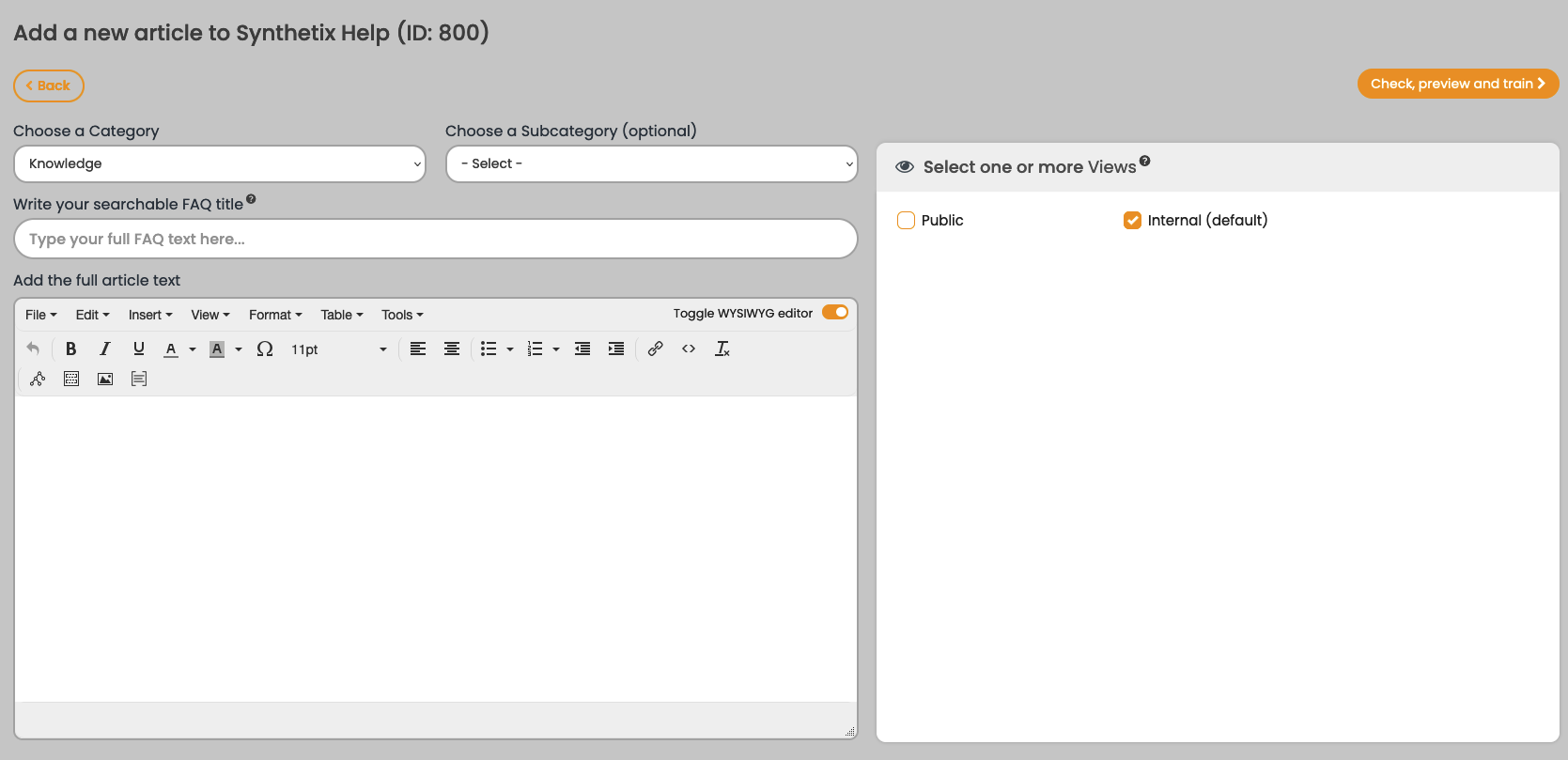
8. If applicable, add relevant meta data. Editors, however, do not have the ability to add meta data.
9. Publishers have the following additional options:
a. Hide from FAQs: If needed, select this option.
b. Top Ranking: Choose this option, if necessary.
c. Force RSS: If required, select this option.
10. Consider adding notes. These can serve to explain why the new FAQ/article was added, or you can include notes for your own reference. These notes are visible to Publishers in the approval screen and in the revisions list.
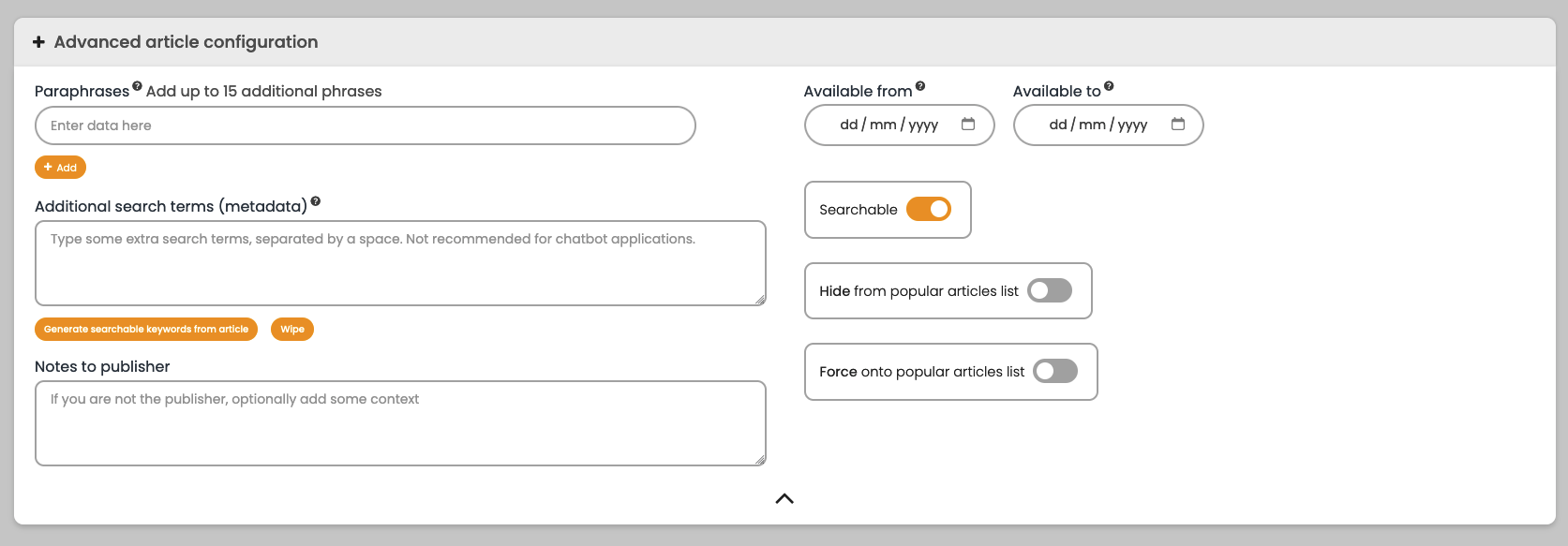
11. Once you are satisfied with your question and answer, click on the 'Check, preview and train' button. You can test hyperlinks to other websites in this preview, but not hyperlinks between questions.
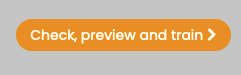
12. If you are happy with how your FAQ looks in the preview screen, click on the 'Train knowledge-base with new article' button.
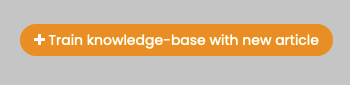
By following these steps, you can add new questions or articles to your knowledge base, ensuring that your content is well-structured and formatted for your users. Remember that Publishers and Editors have distinct permissions and options, so be mindful of your role while adding and configuring content.
1. Log into the Control Panel, navigate to the Editor and select the Knowledge Base that you want to add the new article to.
2. Click on the 'Add an FAQ' button. The screen will transition to the 'Add Article' screen.
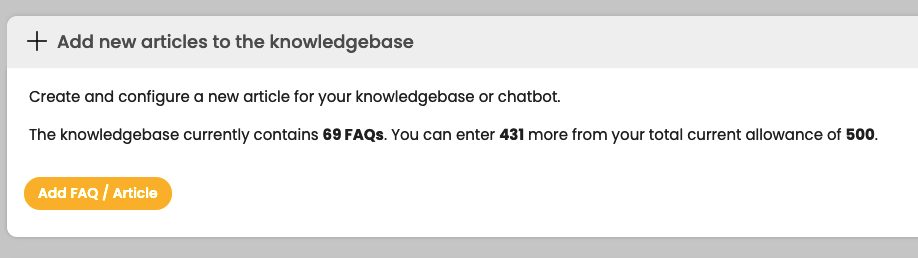
3. Select a Category and Subcategory for your new content. Note that it's crucial to choose a Category before entering your question and answer details. Changing the category afterward will result in the loss of your question and answer.
4. Insert your question in the designated box. Avoid using symbols like ampersands and quote marks ('), and refrain from adding tags for formatting or hyperlinks within the question. Also, do not include carriage returns.
5. Use the HTML editor to compose your answer. When copying and pasting content from other sources, paste it as plain text and format it using the editor to prevent formatting issues.
6. Insert hyperlinks using the hyperlinks button provided in the editor. You can link to websites or email addresses as needed.
7. Determine the view that the question should belong to. Note that some users might not have the option to choose the view as it could be preset by user access rights.
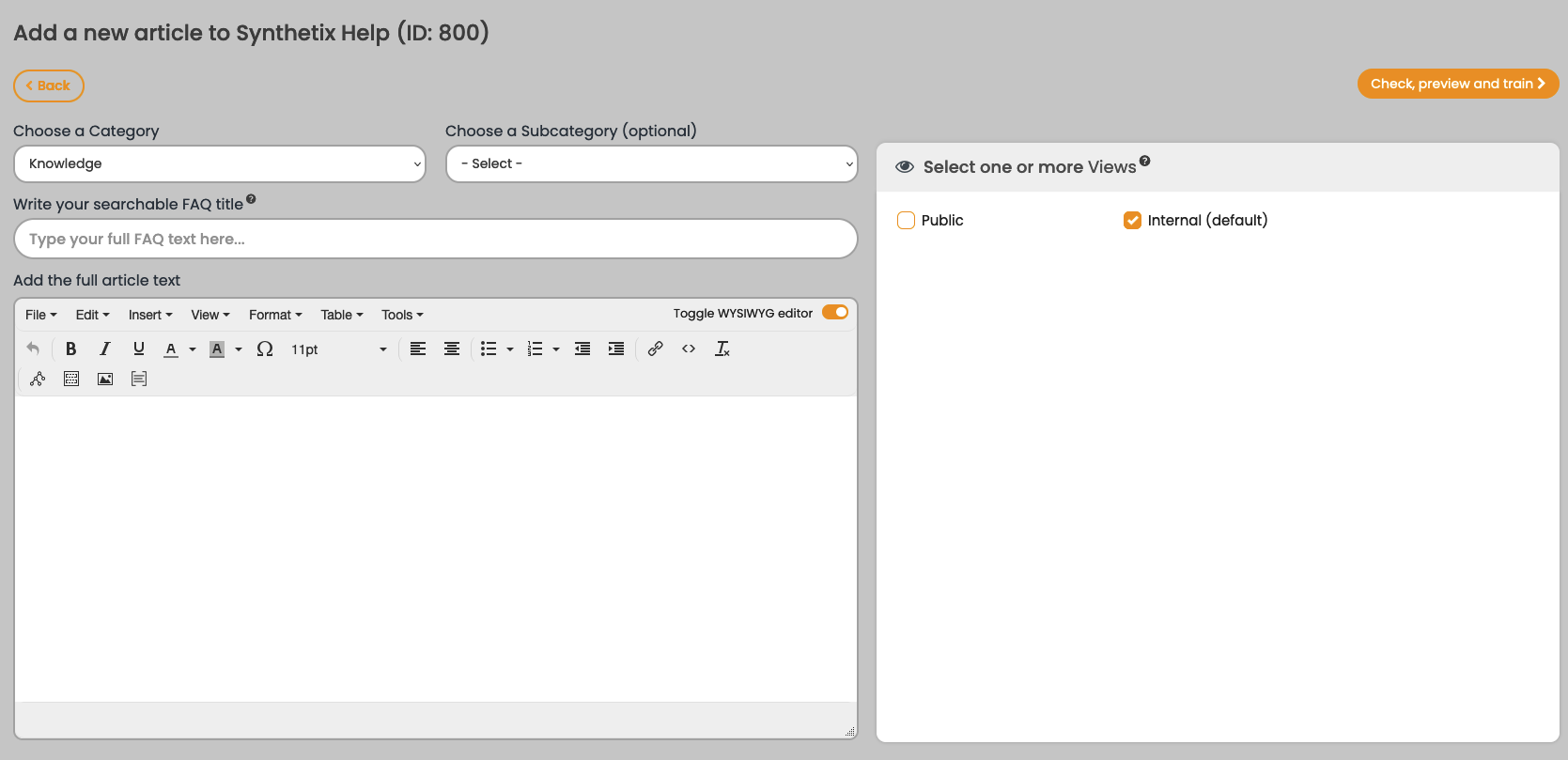
8. If applicable, add relevant meta data. Editors, however, do not have the ability to add meta data.
9. Publishers have the following additional options:
a. Hide from FAQs: If needed, select this option.
b. Top Ranking: Choose this option, if necessary.
c. Force RSS: If required, select this option.
10. Consider adding notes. These can serve to explain why the new FAQ/article was added, or you can include notes for your own reference. These notes are visible to Publishers in the approval screen and in the revisions list.
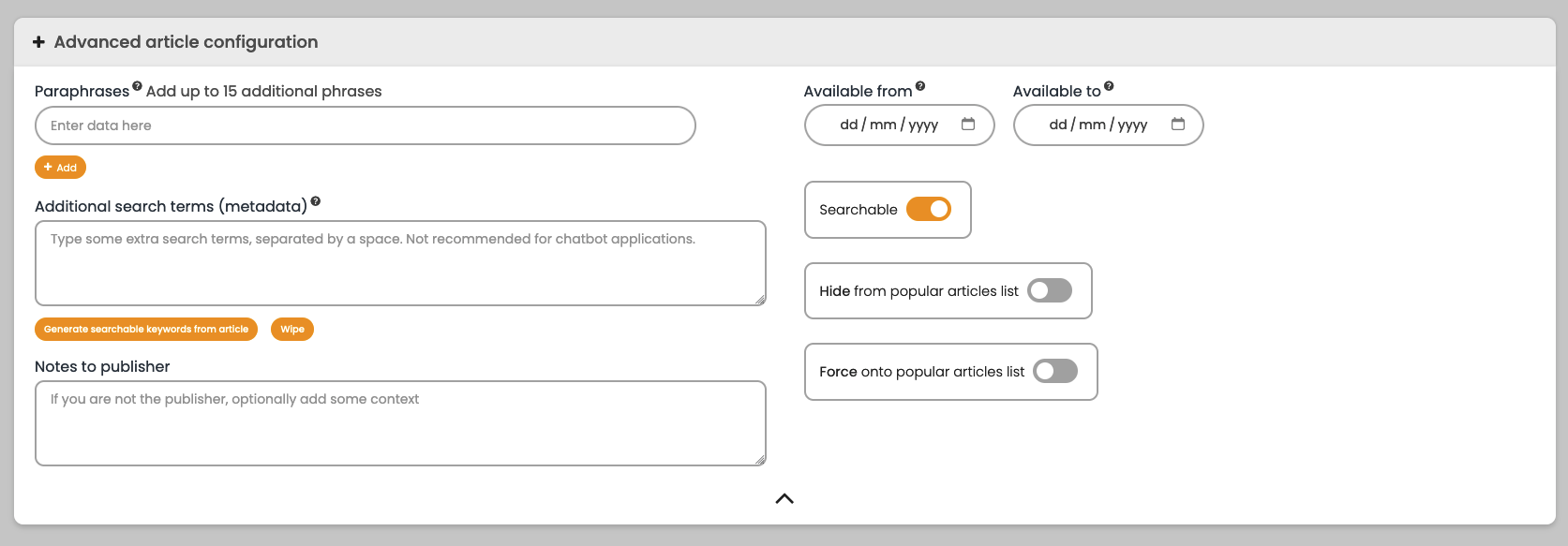
11. Once you are satisfied with your question and answer, click on the 'Check, preview and train' button. You can test hyperlinks to other websites in this preview, but not hyperlinks between questions.
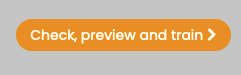
12. If you are happy with how your FAQ looks in the preview screen, click on the 'Train knowledge-base with new article' button.
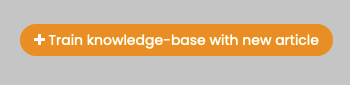
By following these steps, you can add new questions or articles to your knowledge base, ensuring that your content is well-structured and formatted for your users. Remember that Publishers and Editors have distinct permissions and options, so be mindful of your role while adding and configuring content.

