How do I use the Synthetix Copilot feature?
Developed to enhance your efficiency and streamline your workflow, Copilot leverages the capabilities of ChatGPT to assist you in crafting impeccable responses and refining customer interactions.
Copilot functions as your trusty sidekick for generating responses and enhancing text. Whether you require a rapid and accurate reply to a customer query or want to refine and elevate your message's tone, grammar, or overall clarity, Copilot is designed to assist you in delivering top-notch communication in seconds.
By combining the power of ChatGPT with your expertise, Copilot aims to elevate your customer interactions to new heights. We're confident that this tool will not only save you time but also empower you to provide even more exceptional service to your customers.
To use Copilot, click on the Copilot button to open up the Copilot option menu and select an available option.
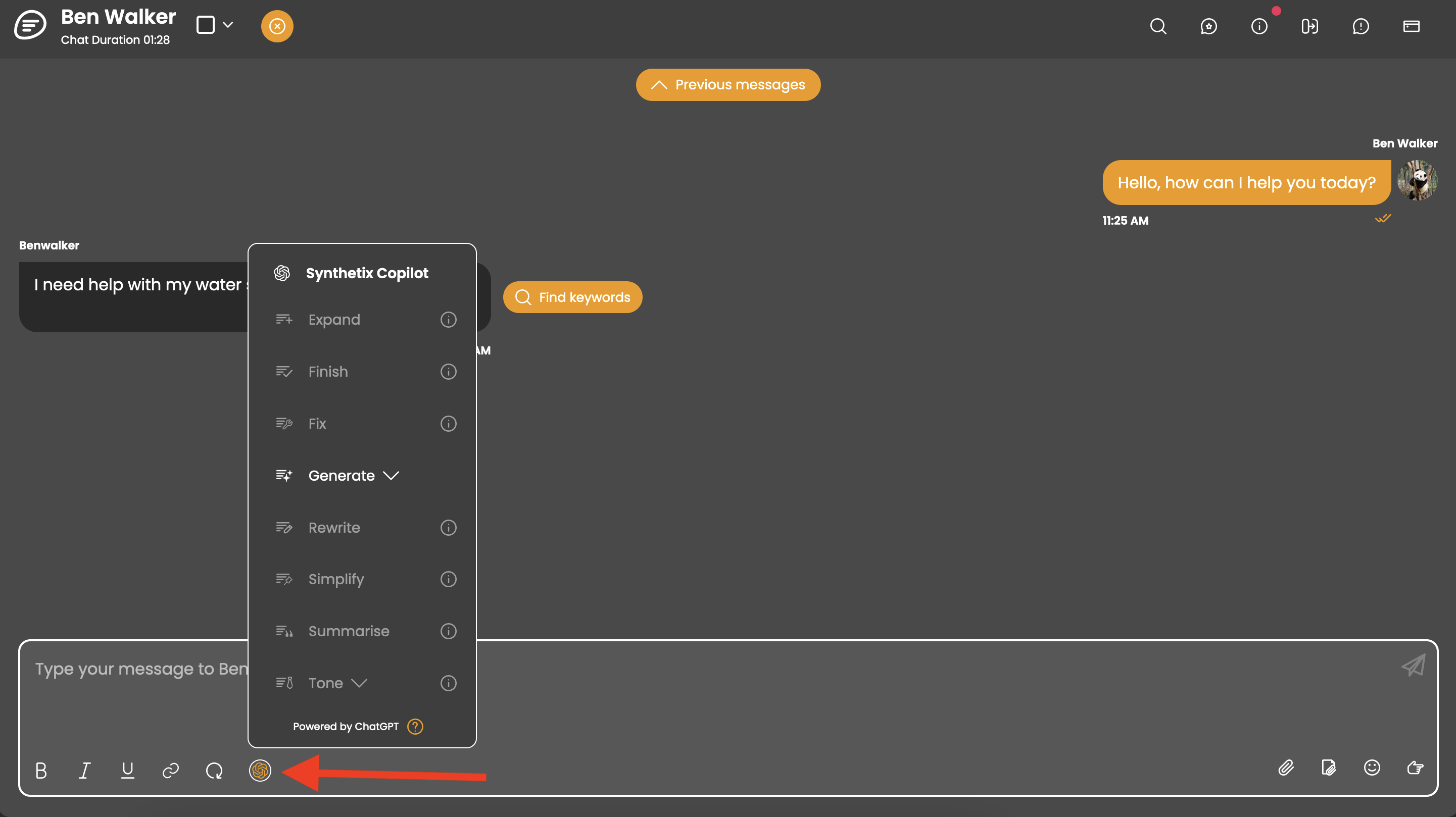
Copilot can be used to generate new responses or amend existing text within the area that you will compose your next message to the customer.
To generate a new response the latest message in the conversation must be from the customer. Upon opening the Copilot option menu, Generate will be an enabled option.
To use the text optimisation options such as Expand, Fix, Rewrite etc, you will need to select text within the text area that you are composing the next message to the customer.
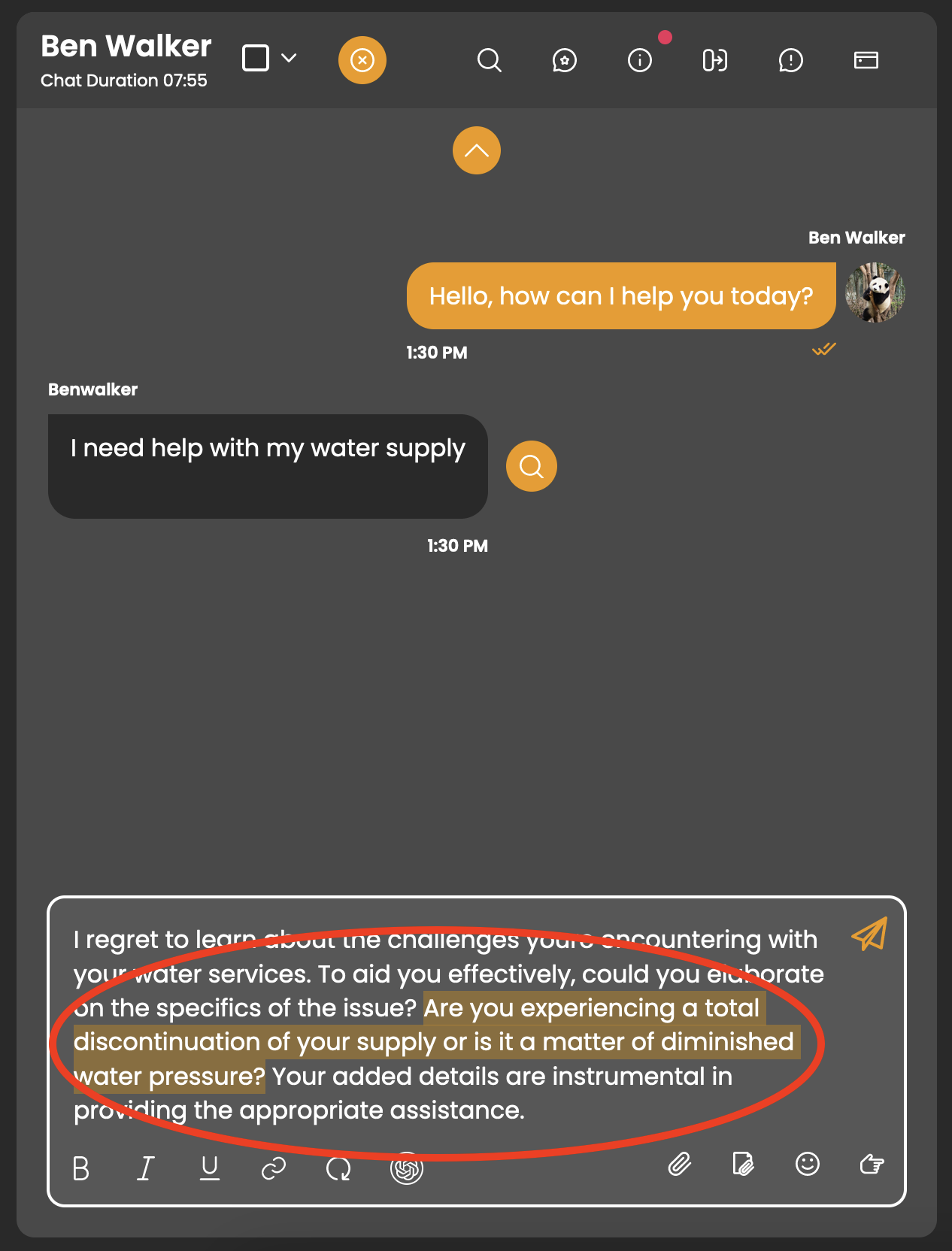
After selecting an option, the text area will be locked to prevent changes being made whilst Copilot is working. To signal that Copilot is working, the Copilot button will spin and a bar loader will move across the top of the text area.
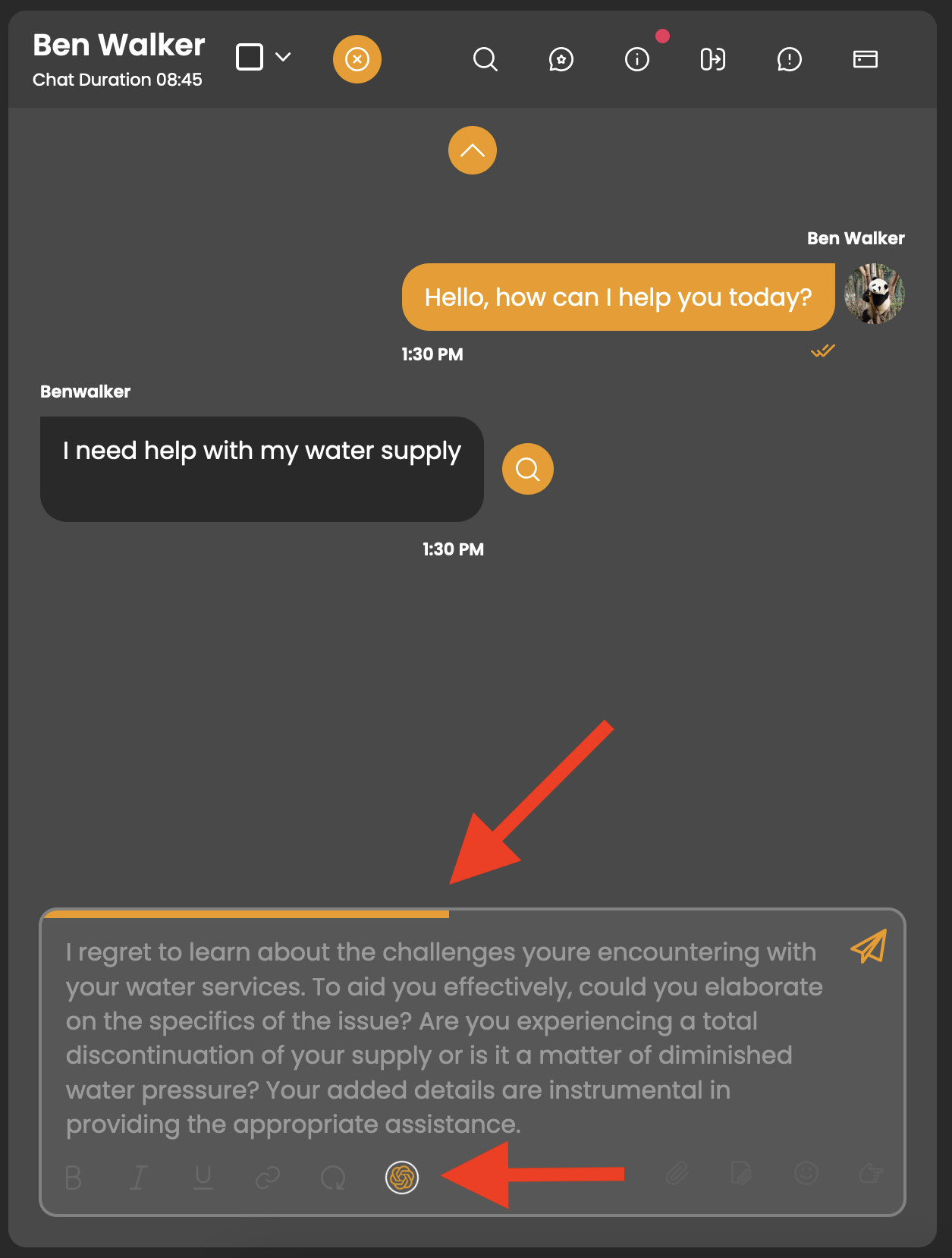
Once Copilot has finished working, it will insert text into the text area. The text that Copilot inserts will be automatically selected, so you will be aware of what Copilot has added to the text area.
If no changes are made by Copilot, a message will appear next to the Copilot button to let you know that no changes have been made.
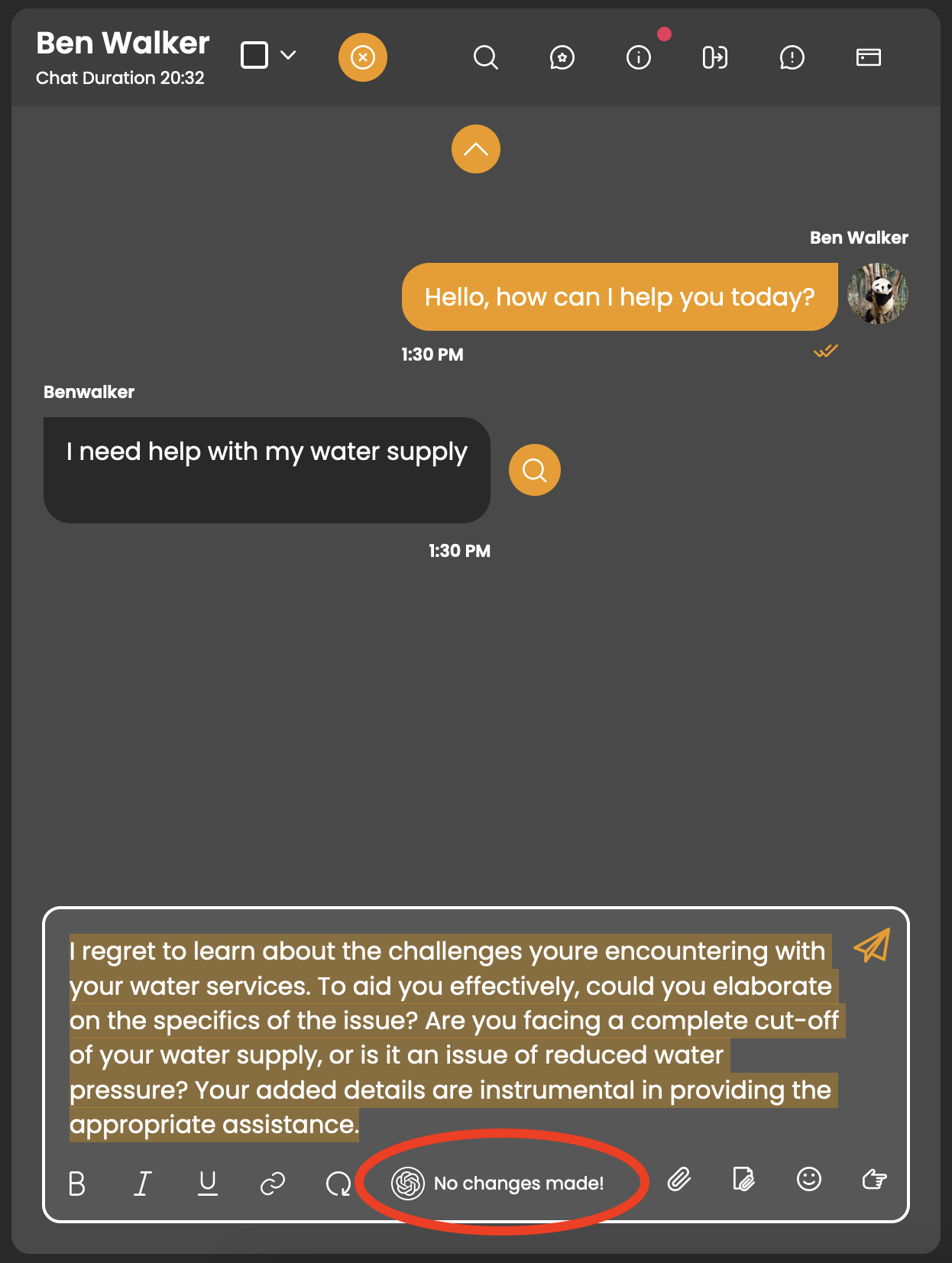
It is important to remember that while Copilot is a powerful tool, it's important to review the suggestions it provides. Ensure that the generated responses align with your brand guidelines and maintain a personal touch.
Depending on the text that you have selected, certain options will be enabled/disabled. For example, you can only generate a response if the latest message is from the customer, and you can only expand on a section of highlighted text if it is under 120 words.
Expand: This option allows you to provide additional details or context to the selected text. To enable this option, ensure that the chosen text falls within a range of 10 to 120 words. Use it to enrich and elaborate on the existing content.
Finish: Employ this tool to conclude the selected text. To activate this option, choose a segment that starts with a capital letter and does not end with punctuation. It's perfect for putting the finishing touches on your text, providing a polished and complete feel.
Fix: Utilise this option to enhance the quality of the selected text. The fixing process encompasses spell and grammar checks, adjustments to phrasing and wording, and an overall improvement in the standard of the text. Select more than 10 words to unlock this feature and refine your content.
Generate: Leverage this feature to automatically create a response tailored to the latest customer message. Customise the generated response to suit the context of the conversation, offering a quick and efficient way to address customer queries and concerns. To enable this option, the latest message in the conversation must be from the customer and the text input area must be empty.
Rewrite: Transform the selected text by using this option. Enable it by selecting more than 10 words, allowing Copilot to provide alternative phrasing and structure, enhancing the overall expression of your content.
Simplify: Streamline longer sections of text with this option, designed to distill content to its main points. Activate this feature by selecting more than 30 words, providing clarity and conciseness to complex or lengthy passages.
Summarise: Condense a paragraph efficiently using the Summarise option. This option is perfect for extracting the main points from a lengthy passage. Enable it by selecting a paragraph with more than 120+ words, ensuring a concise and digestible summary.
Tone: Adjust the tone of the selected text with this powerful option. For optimal results, select the entirety of the proposed message when changing the tone, ensuring a consistent and appropriately nuanced communication style.
Copilot functions as your trusty sidekick for generating responses and enhancing text. Whether you require a rapid and accurate reply to a customer query or want to refine and elevate your message's tone, grammar, or overall clarity, Copilot is designed to assist you in delivering top-notch communication in seconds.
By combining the power of ChatGPT with your expertise, Copilot aims to elevate your customer interactions to new heights. We're confident that this tool will not only save you time but also empower you to provide even more exceptional service to your customers.
How to Use Copilot
To use Copilot, click on the Copilot button to open up the Copilot option menu and select an available option.
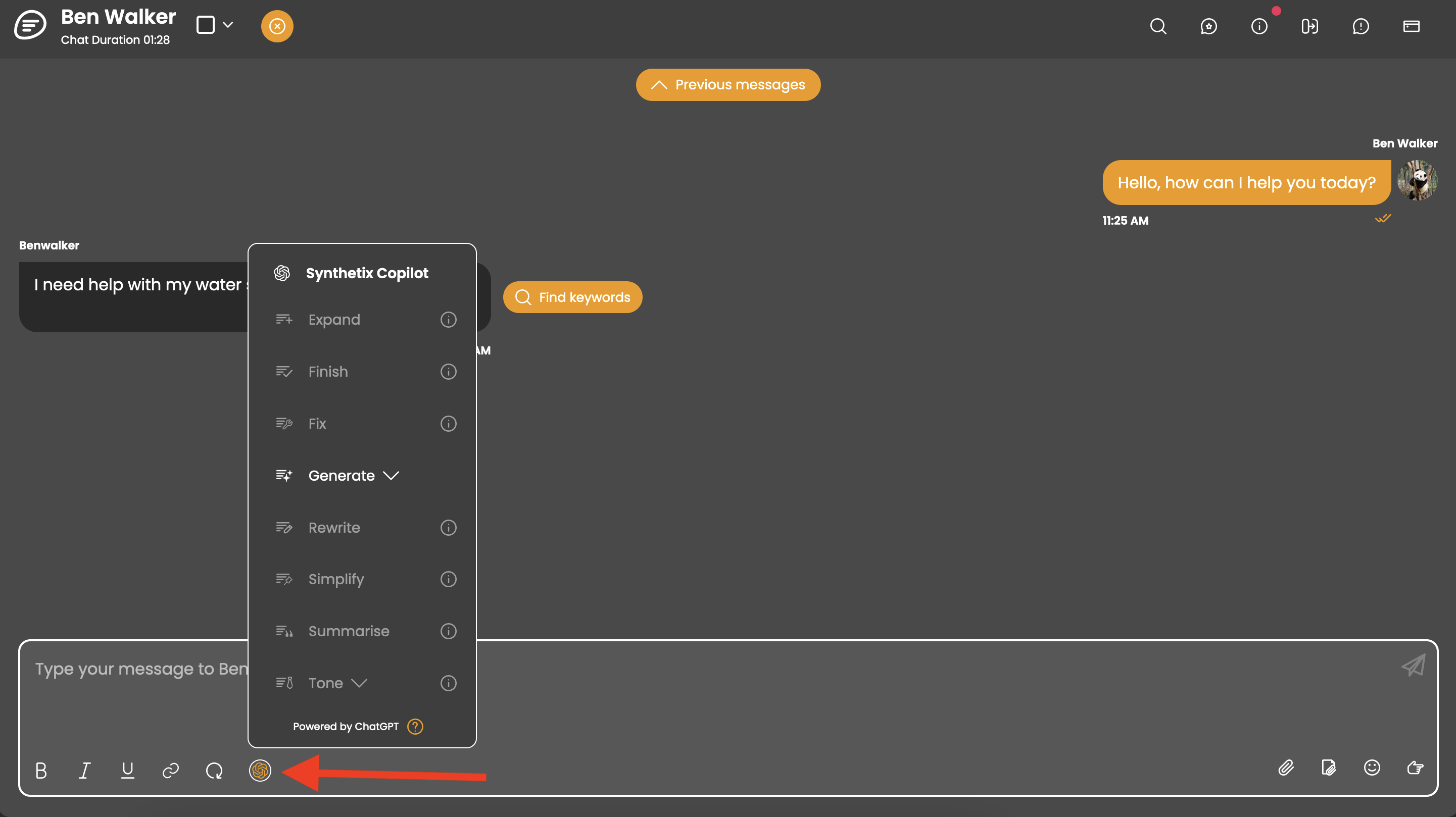
Copilot can be used to generate new responses or amend existing text within the area that you will compose your next message to the customer.
To generate a new response the latest message in the conversation must be from the customer. Upon opening the Copilot option menu, Generate will be an enabled option.
To use the text optimisation options such as Expand, Fix, Rewrite etc, you will need to select text within the text area that you are composing the next message to the customer.
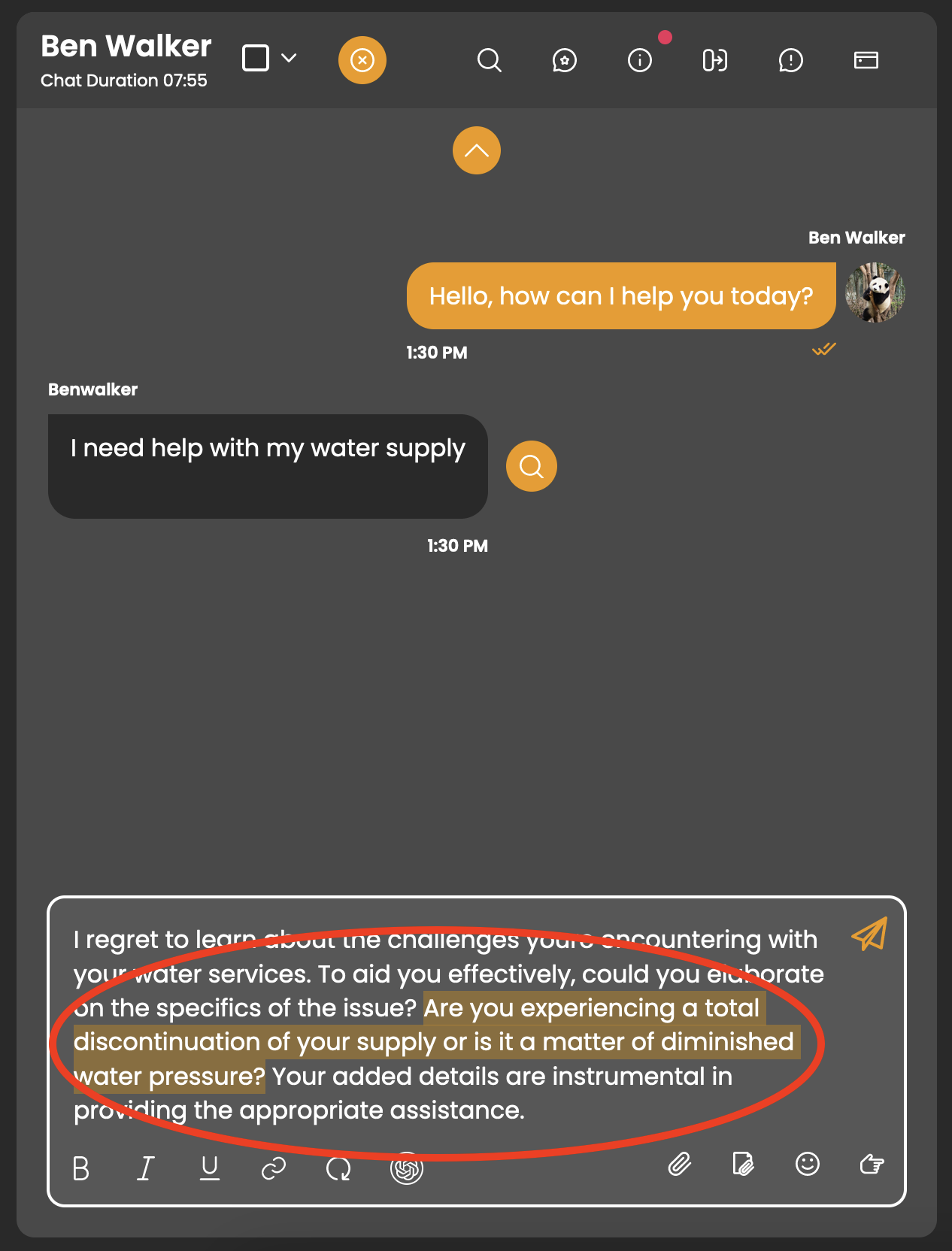
After selecting an option, the text area will be locked to prevent changes being made whilst Copilot is working. To signal that Copilot is working, the Copilot button will spin and a bar loader will move across the top of the text area.
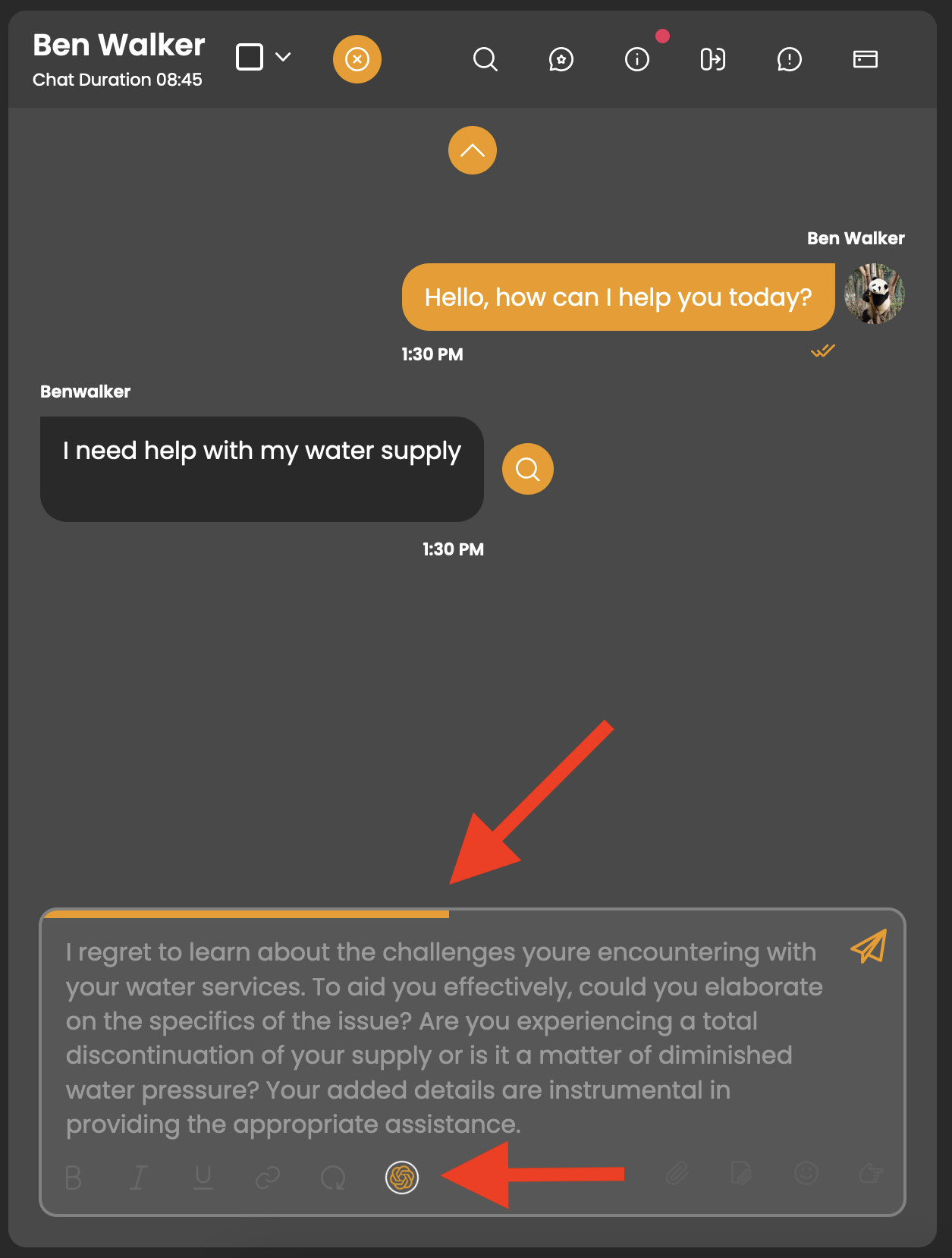
Once Copilot has finished working, it will insert text into the text area. The text that Copilot inserts will be automatically selected, so you will be aware of what Copilot has added to the text area.
If no changes are made by Copilot, a message will appear next to the Copilot button to let you know that no changes have been made.
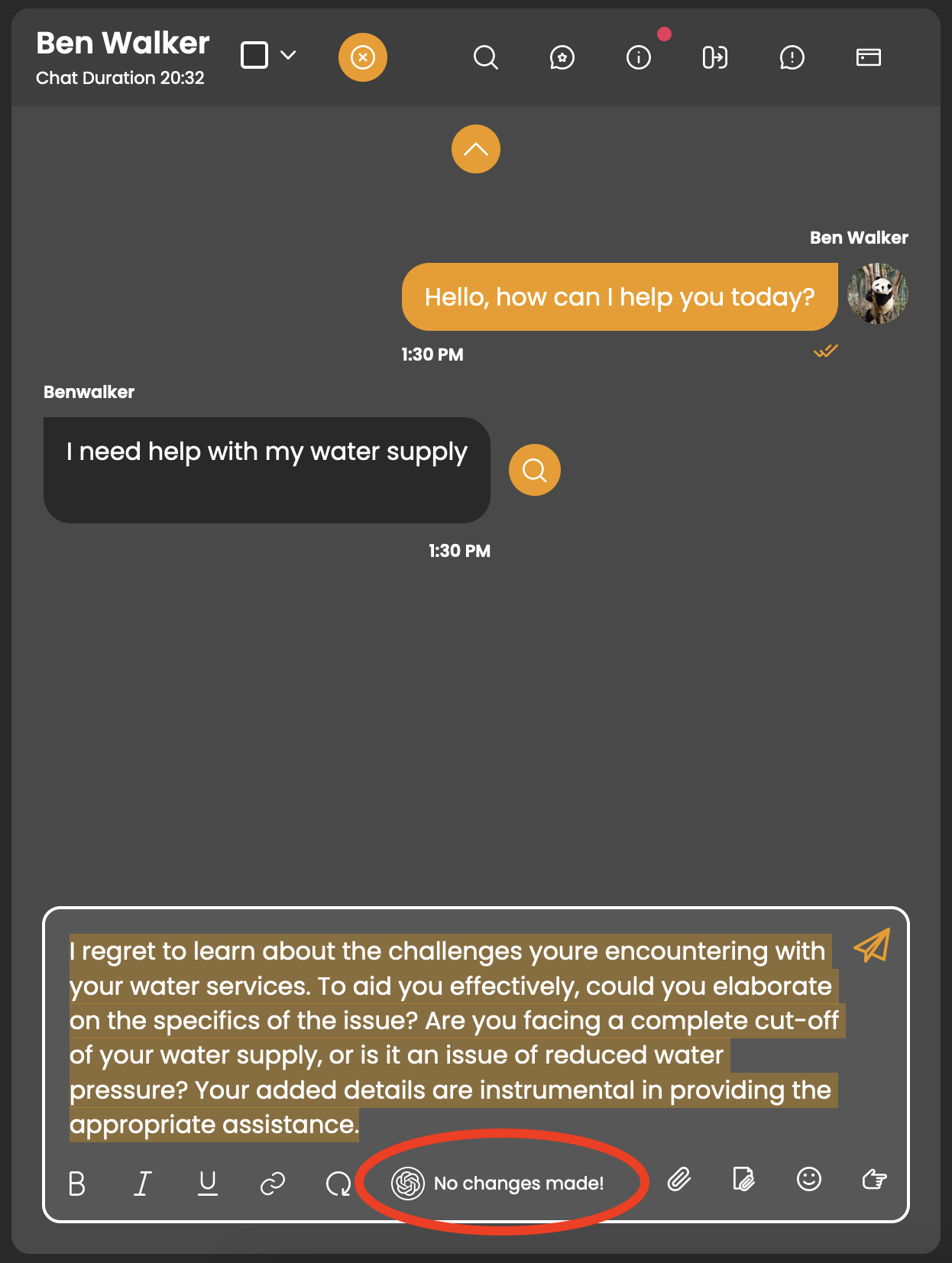
It is important to remember that while Copilot is a powerful tool, it's important to review the suggestions it provides. Ensure that the generated responses align with your brand guidelines and maintain a personal touch.
Options
Depending on the text that you have selected, certain options will be enabled/disabled. For example, you can only generate a response if the latest message is from the customer, and you can only expand on a section of highlighted text if it is under 120 words.
Expand: This option allows you to provide additional details or context to the selected text. To enable this option, ensure that the chosen text falls within a range of 10 to 120 words. Use it to enrich and elaborate on the existing content.
Finish: Employ this tool to conclude the selected text. To activate this option, choose a segment that starts with a capital letter and does not end with punctuation. It's perfect for putting the finishing touches on your text, providing a polished and complete feel.
Fix: Utilise this option to enhance the quality of the selected text. The fixing process encompasses spell and grammar checks, adjustments to phrasing and wording, and an overall improvement in the standard of the text. Select more than 10 words to unlock this feature and refine your content.
Generate: Leverage this feature to automatically create a response tailored to the latest customer message. Customise the generated response to suit the context of the conversation, offering a quick and efficient way to address customer queries and concerns. To enable this option, the latest message in the conversation must be from the customer and the text input area must be empty.
Rewrite: Transform the selected text by using this option. Enable it by selecting more than 10 words, allowing Copilot to provide alternative phrasing and structure, enhancing the overall expression of your content.
Simplify: Streamline longer sections of text with this option, designed to distill content to its main points. Activate this feature by selecting more than 30 words, providing clarity and conciseness to complex or lengthy passages.
Summarise: Condense a paragraph efficiently using the Summarise option. This option is perfect for extracting the main points from a lengthy passage. Enable it by selecting a paragraph with more than 120+ words, ensuring a concise and digestible summary.
Tone: Adjust the tone of the selected text with this powerful option. For optimal results, select the entirety of the proposed message when changing the tone, ensuring a consistent and appropriately nuanced communication style.

